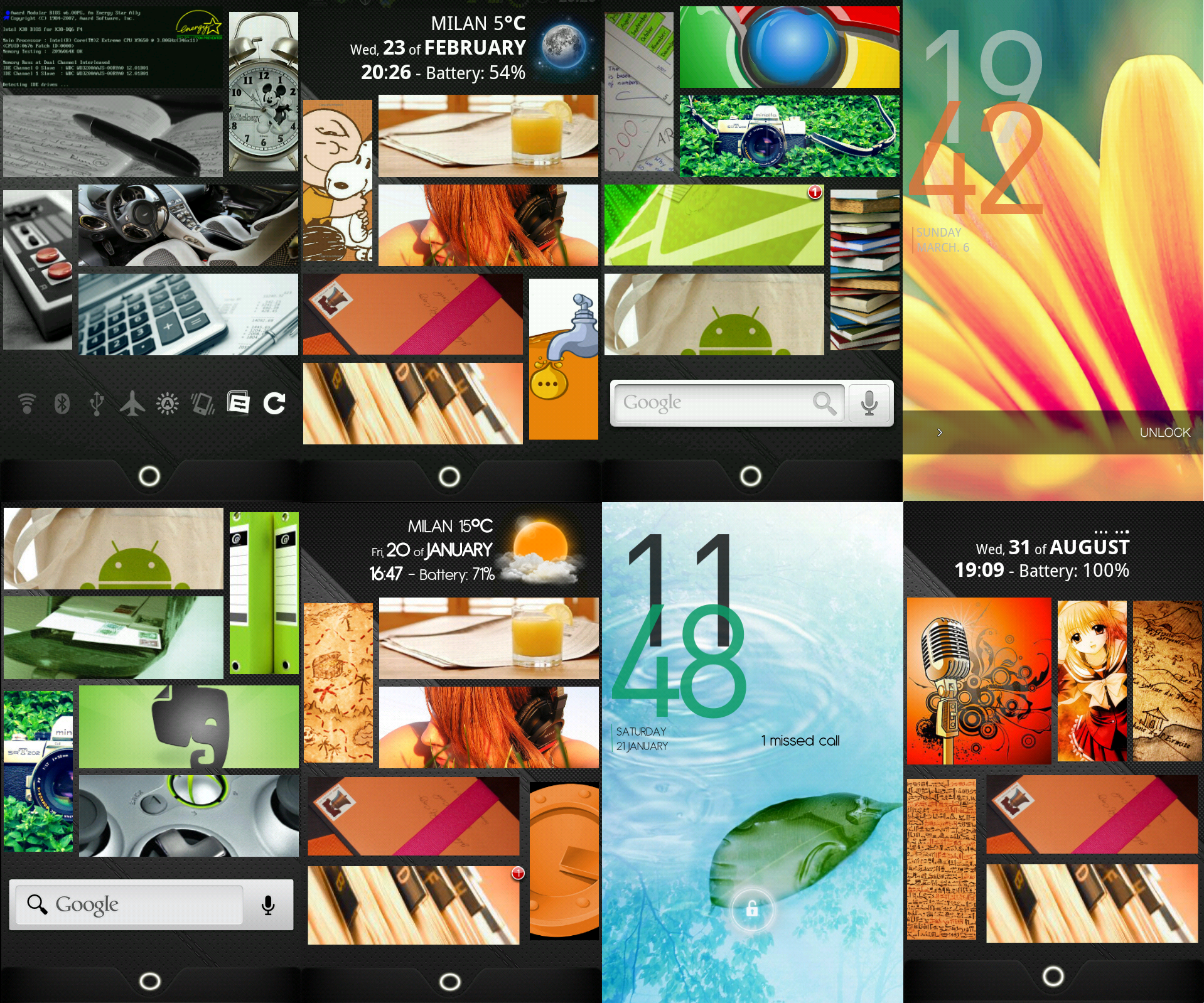ShopDreamUp AI ArtDreamUp
Deviation Actions
Suggested Deviants
Suggested Collections
You Might Like…
Featured in Groups
Description
*** UPDATE ***
After almost a year, I finally updated my Android desktop. By full-time usage, I tweaked the setup to be even more functional and nicer. You can see the result of my work in the second row of the picture, while the first row is my original work. I will discuss the changes more in detail in the latter part of this description.
*** UPDATE ***
This is my Android phone setup. I decided for a setup which both looks good AND it is functional, as using the phone everyday I want all the stuff only a couple of taps away. On the phone it looks better, since the phone screen has more saturated (psychedelic?) colors. On the monitor, colors look bleached.
This theme was originally made for my ZTE Blade phone (480x800 resolution, 3.5" display), but it also works for my new Motorola RAZR (540 x 960 resolution, 4.3" display). The only change needed it is to enable the ADW Launecher EX option: ADWSettings -> UI Settings -> Screen Preferences -> Adanced Settings -> Auto Stretch. Although bigger icon resolution is needed for the 4.3" display: I think I will eventually implement them.
Downloading the .rar provides you all the files needed to recreate this phone setup (except for android apps, which I link below). The bw (blackwhite), orange and green folders are for 1st, 2nd and 3rd screen. In each of these folders, you will find the original image files for each icons ("originals" folder) and alternative images/lockscreens I found on internet ("not used" folder), which I didn't use. But maybe you prefer them!
I found most of the pictures from internet. I use ADWLauncher EX [link] and Desktop Visualizer [link] - In Desktop Visualizer, I put different label colors for the screens: light blue for 1st, orange for 2ns and green for 3rd. Alternatively, you can put none label color.
STARTING SETUP:
4 columns and 5 rows in ADWLauncher. Horizontal icons are 3x1, while vertical icons are 1x2. I included in the .rar file the adw_ex_settings.xml file, so you can just load it to have the correct settings. The two files N4HuX.png and transparent.png are used for the dock bar [link] - Using ADWLauncher EX, you need to place the dock bar (N4HuX.png) through ADWSettings -> Themes Preferences -> Main dock -> Custom. After that, you place the invisible icon as app drawer launcher.
*** FIRST VERSION ***
Starting from left screen, going from left to right:
1st screen:
Reboot: Fast Reboot [link]
Alarm clock: default Android app (I will change it eventually)
Memos: Taskos [link]
Games: open up a folder with the games I installed on phone. This "folder thing" is done with Folder Organizer [link] - It is a bit tricky, as in Desktop Visualizer you need to select as launch option: other -> Folder Organizer Folder link.
Car Mode: default Google car mode app
Calculator: RealCalc Scientific Calculator [link]
Buttons: Widgetsoid [link]
2nd screen:
Text: Minimalistic Text [link] - Tapping on it, opens the calendar app, Jorte [link]
Weather: Fancy Widgets [link] - Everything is set on hide, except for weather icon of course. Tapping on it, opens your favorite weather app. The icon set is MIUI, which can be downloaded for free from the in-app market.
Comics: random comics reader. I still haven't found a complete comic reader..
Newspaper: random newspaper reader.
Music: MortPlayer Music [link] - The picture is from [link]
Messages: SMS Unread Count [link] I used a modified version of the app, which I included in the .rar file (messageunreadcount4x1.apk). I downloaded it from here: [link]
Forums: Tapatalk Forum App [link]
Contacts: SMS Unread Count (see Messages - above - for info)
3rd screen:
Phone stats: PhoneUsage [link]
Browser: default phone browser (I will change it eventually).
Camera: Vignette [link] - The picture is from [link]
Email: Gmail. In the screen there is a notification by SMS Unread Count: unfortunately, this feature is not supported anymore, as Gmail's API were updated for security reasons.
Files: File Expert [link]
Market: default Android Market app
Search: default Google search widget
4th screen - lockscreen:
I customized the lockscreen with WidgetLocker [link]
All the files I used to mod the lockscreen are included in /First version/ folder in .rar file. The clock is BobClockD3 12h or 24h [link] , the wallpaper and lock slider were taken from this post: [link]
Boot animation [link] (which cannot be seen from the preview) is included in the .rar file.
Wallpaper: [link]
*** SECOND VERSION ***
Here I will discuss only the differences from the original version of my setup. If you need any information/file that I'm not describing here, go check the first version! It's there!
Some general information: I removed the Widgetsoid widget because I could have all customization I needed in a couple taps thanks to the great rom Cyanogenmod. I also managed to reduce my setup from 3 to 2 panels thanks to usage of Folder Organizer and by removing all stuff I didn't use so often. Finally, I managed to put all the remaining apps into only one drawer screen, thanks to the option in ADWLauncher EX to hide selected apps.
1st screen:
Files: OI File Manager [link]
Mailbox: simply changed icon, as I didn't like the original one.
Camera: thanks to Folder Organizer, now it opens a bunch of apps that use the phone's camera. I have different camera apps for different purposes, plus Google Googles, Heart Beat Rate, Visual Augmentation or whatever.
Evernote: changed memo app and icon.
Games: new icon.
2nd screen:
Text and weather: text font is different from default. I used ROM Toolbox [link] to change the font: it is named "Antipasto". I also changed the weather app, as the previous one isn't supported anymore. Now I use Fancy Widgets [link] Please note that now you have to create a horizontal 1x2 widget to get a bigger weather icon. Using a 1x1 icon makes the icon too small. Also, you will need to tweak text position by using spaces in Minimimalistic Text. Weather and text widgets overlap (you have to turn this option on in ADWLauncher EX settings).
Treasure Map: Goggle Maps [link]
Newspaper: thanks to Folder Organizer, opens many read-releated apps. Google news, Google Reader, Manga Reader, Tapatalk, etc.
Music: again, now opens different music apps: radio, Google Cloud Music, Poweramp and Soundhound
Authenticator: Google Authenticator [link]
3rd screen - lockscreen:
Changed the wallpaper and the unlock method. It is the gingerbread lock, it's included in Widgetlocker by default. You can find a Widgetlocker backup in /Second version/ folder. Additionally, you can see I added a notification for missed calls or messages, to know immediately when you turn on the screen if there is something to check, without the need of unlocking the phone. When you have nothing to check, the lockscreen is "clean" of any messages. This is done by using Missed it! [link]
4th screen:
This was a work in progress. I placed it there so you can get an inspiration for a different setup. You can also notice a sample of more icons I added to the .rar file, which aren't used in my final setup, but that you may like to personalize your Android Phone 7.
That's all folks!! Enjoy!
Comments and fav are appreciated!
After almost a year, I finally updated my Android desktop. By full-time usage, I tweaked the setup to be even more functional and nicer. You can see the result of my work in the second row of the picture, while the first row is my original work. I will discuss the changes more in detail in the latter part of this description.
*** UPDATE ***
This is my Android phone setup. I decided for a setup which both looks good AND it is functional, as using the phone everyday I want all the stuff only a couple of taps away. On the phone it looks better, since the phone screen has more saturated (psychedelic?) colors. On the monitor, colors look bleached.
This theme was originally made for my ZTE Blade phone (480x800 resolution, 3.5" display), but it also works for my new Motorola RAZR (540 x 960 resolution, 4.3" display). The only change needed it is to enable the ADW Launecher EX option: ADWSettings -> UI Settings -> Screen Preferences -> Adanced Settings -> Auto Stretch. Although bigger icon resolution is needed for the 4.3" display: I think I will eventually implement them.
Downloading the .rar provides you all the files needed to recreate this phone setup (except for android apps, which I link below). The bw (blackwhite), orange and green folders are for 1st, 2nd and 3rd screen. In each of these folders, you will find the original image files for each icons ("originals" folder) and alternative images/lockscreens I found on internet ("not used" folder), which I didn't use. But maybe you prefer them!
I found most of the pictures from internet. I use ADWLauncher EX [link] and Desktop Visualizer [link] - In Desktop Visualizer, I put different label colors for the screens: light blue for 1st, orange for 2ns and green for 3rd. Alternatively, you can put none label color.
STARTING SETUP:
4 columns and 5 rows in ADWLauncher. Horizontal icons are 3x1, while vertical icons are 1x2. I included in the .rar file the adw_ex_settings.xml file, so you can just load it to have the correct settings. The two files N4HuX.png and transparent.png are used for the dock bar [link] - Using ADWLauncher EX, you need to place the dock bar (N4HuX.png) through ADWSettings -> Themes Preferences -> Main dock -> Custom. After that, you place the invisible icon as app drawer launcher.
*** FIRST VERSION ***
Starting from left screen, going from left to right:
1st screen:
Reboot: Fast Reboot [link]
Alarm clock: default Android app (I will change it eventually)
Memos: Taskos [link]
Games: open up a folder with the games I installed on phone. This "folder thing" is done with Folder Organizer [link] - It is a bit tricky, as in Desktop Visualizer you need to select as launch option: other -> Folder Organizer Folder link.
Car Mode: default Google car mode app
Calculator: RealCalc Scientific Calculator [link]
Buttons: Widgetsoid [link]
2nd screen:
Text: Minimalistic Text [link] - Tapping on it, opens the calendar app, Jorte [link]
Weather: Fancy Widgets [link] - Everything is set on hide, except for weather icon of course. Tapping on it, opens your favorite weather app. The icon set is MIUI, which can be downloaded for free from the in-app market.
Comics: random comics reader. I still haven't found a complete comic reader..
Newspaper: random newspaper reader.
Music: MortPlayer Music [link] - The picture is from [link]
Messages: SMS Unread Count [link] I used a modified version of the app, which I included in the .rar file (messageunreadcount4x1.apk). I downloaded it from here: [link]
Forums: Tapatalk Forum App [link]
Contacts: SMS Unread Count (see Messages - above - for info)
3rd screen:
Phone stats: PhoneUsage [link]
Browser: default phone browser (I will change it eventually).
Camera: Vignette [link] - The picture is from [link]
Email: Gmail. In the screen there is a notification by SMS Unread Count: unfortunately, this feature is not supported anymore, as Gmail's API were updated for security reasons.
Files: File Expert [link]
Market: default Android Market app
Search: default Google search widget
4th screen - lockscreen:
I customized the lockscreen with WidgetLocker [link]
All the files I used to mod the lockscreen are included in /First version/ folder in .rar file. The clock is BobClockD3 12h or 24h [link] , the wallpaper and lock slider were taken from this post: [link]
Boot animation [link] (which cannot be seen from the preview) is included in the .rar file.
Wallpaper: [link]
*** SECOND VERSION ***
Here I will discuss only the differences from the original version of my setup. If you need any information/file that I'm not describing here, go check the first version! It's there!
Some general information: I removed the Widgetsoid widget because I could have all customization I needed in a couple taps thanks to the great rom Cyanogenmod. I also managed to reduce my setup from 3 to 2 panels thanks to usage of Folder Organizer and by removing all stuff I didn't use so often. Finally, I managed to put all the remaining apps into only one drawer screen, thanks to the option in ADWLauncher EX to hide selected apps.
1st screen:
Files: OI File Manager [link]
Mailbox: simply changed icon, as I didn't like the original one.
Camera: thanks to Folder Organizer, now it opens a bunch of apps that use the phone's camera. I have different camera apps for different purposes, plus Google Googles, Heart Beat Rate, Visual Augmentation or whatever.
Evernote: changed memo app and icon.
Games: new icon.
2nd screen:
Text and weather: text font is different from default. I used ROM Toolbox [link] to change the font: it is named "Antipasto". I also changed the weather app, as the previous one isn't supported anymore. Now I use Fancy Widgets [link] Please note that now you have to create a horizontal 1x2 widget to get a bigger weather icon. Using a 1x1 icon makes the icon too small. Also, you will need to tweak text position by using spaces in Minimimalistic Text. Weather and text widgets overlap (you have to turn this option on in ADWLauncher EX settings).
Treasure Map: Goggle Maps [link]
Newspaper: thanks to Folder Organizer, opens many read-releated apps. Google news, Google Reader, Manga Reader, Tapatalk, etc.
Music: again, now opens different music apps: radio, Google Cloud Music, Poweramp and Soundhound
Authenticator: Google Authenticator [link]
3rd screen - lockscreen:
Changed the wallpaper and the unlock method. It is the gingerbread lock, it's included in Widgetlocker by default. You can find a Widgetlocker backup in /Second version/ folder. Additionally, you can see I added a notification for missed calls or messages, to know immediately when you turn on the screen if there is something to check, without the need of unlocking the phone. When you have nothing to check, the lockscreen is "clean" of any messages. This is done by using Missed it! [link]
4th screen:
This was a work in progress. I placed it there so you can get an inspiration for a different setup. You can also notice a sample of more icons I added to the .rar file, which aren't used in my final setup, but that you may like to personalize your Android Phone 7.
That's all folks!! Enjoy!
Comments and fav are appreciated!
Comments32
Join the community to add your comment. Already a deviant? Log In
nice job guys i like your style its so cool